Feature Update
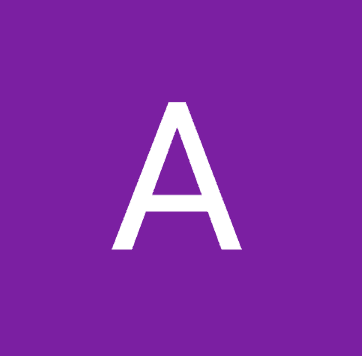
30/08/2024
Our Team at Reacher is very excited to share our newest feature - Email Automations! This was a heavily requested feature and we are proud to announce that we have a direct Gmail integration from within our Reacher Portal. With email automations, you can send messages with content limited by TikTok Shop, such as links, special deals, off platform community invites, and more! This new feature offers you a powerful second point of contact through email bypassing creators' crowded TikTok Shop inboxes. It’s easy to get started and gain access to our database of 900k+ creators. Continue reading our blog post and watch our demo to get more in-depth information!
Exciting news! We're introducing Creator Email Automations on Reacher!
You can watch this quick demo video or read the release notes below:
We've received valuable feedback from customers seeking alternative ways to contact creators beyond TikTok. With email automations you can send messages with content not allowed on TikTok Shop such as links, special deals, off platform community invites and more! This new feature offers you a powerful second point of contact through email bypassing creators' crowded TikTok Shop inboxes.
Accessing Email Automations
When you log in to the Reacher Portal, you will see a new tab on the left called Email Automations. Clicking this will enter you into the new hub for email outreach. You will be greeted with a friendly page asking you to login with your Google/Gmail account.
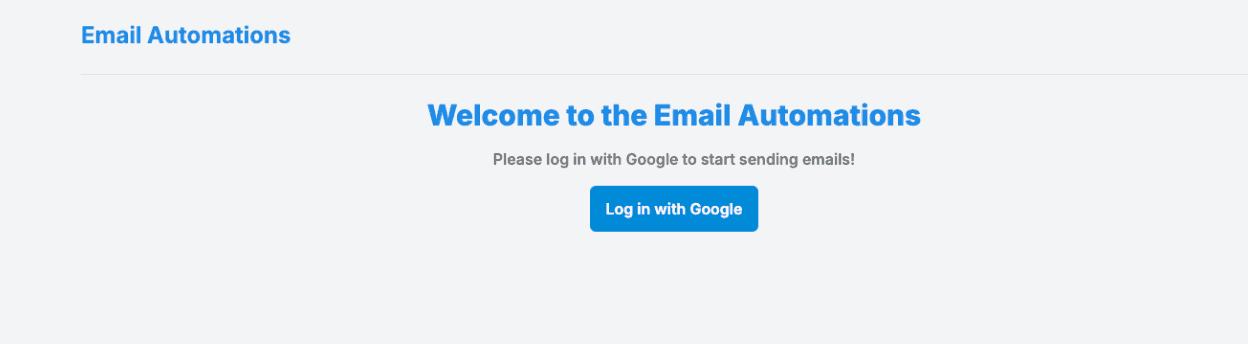
Clicking login will redirect you to the sign in with your google account that you are likely familiar with. Make sure to tick the box that gives us access to the service that allows us to send emails on your behalf.
If you see a scary looking screen saying Google hasn’t verified this app yet, don’t worry! To continue to Email Automations just click Advanced and then click Go To Reacher (unsafe). Once our app has been verified, this will be removed.
Main Hub of Email Automations
After signing in, you'll land in the hub where you can:
Start, stop, view/edit, or delete your automations.
See the number of creators filtered, emailed, and remaining.
Access buttons to create new automations, edit email limits, and sign out.
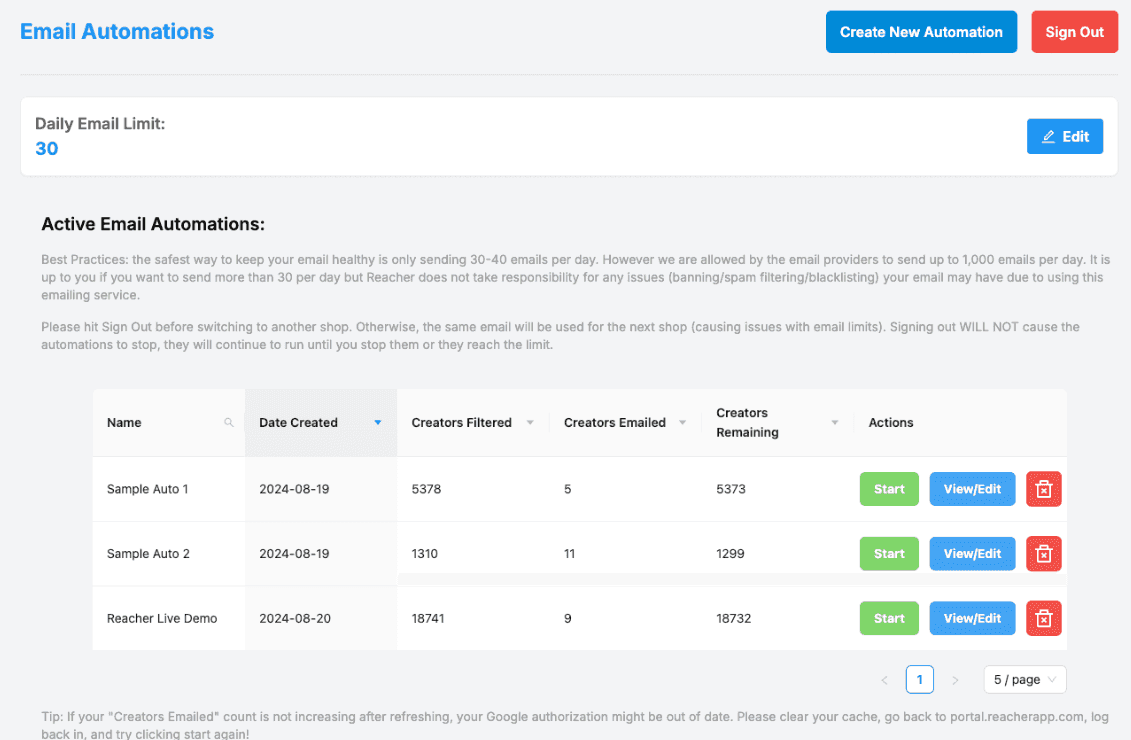
Creating an Automation
Step 1: Enter an automation name and select filters to choose creators from our 90,000+ email database. Filters resemble those in TikTok automations.
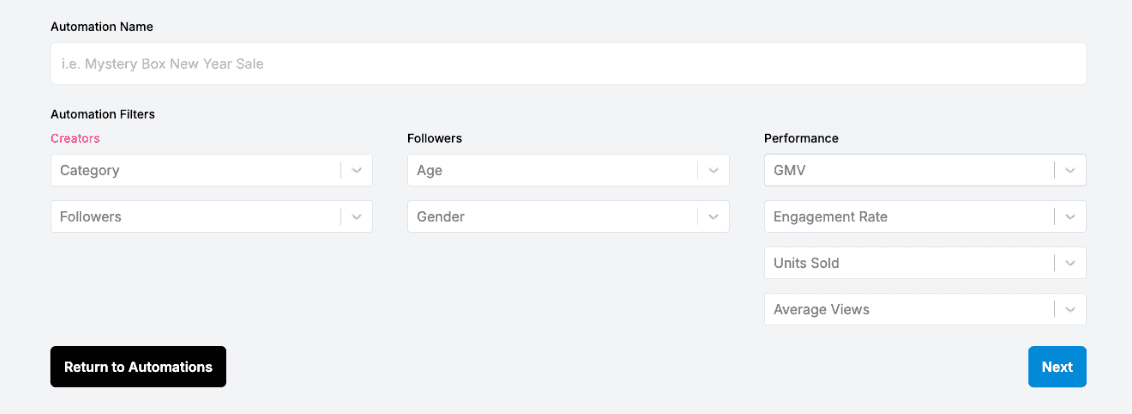
Step 2: Customize your email content: subject, body, signature, and name.
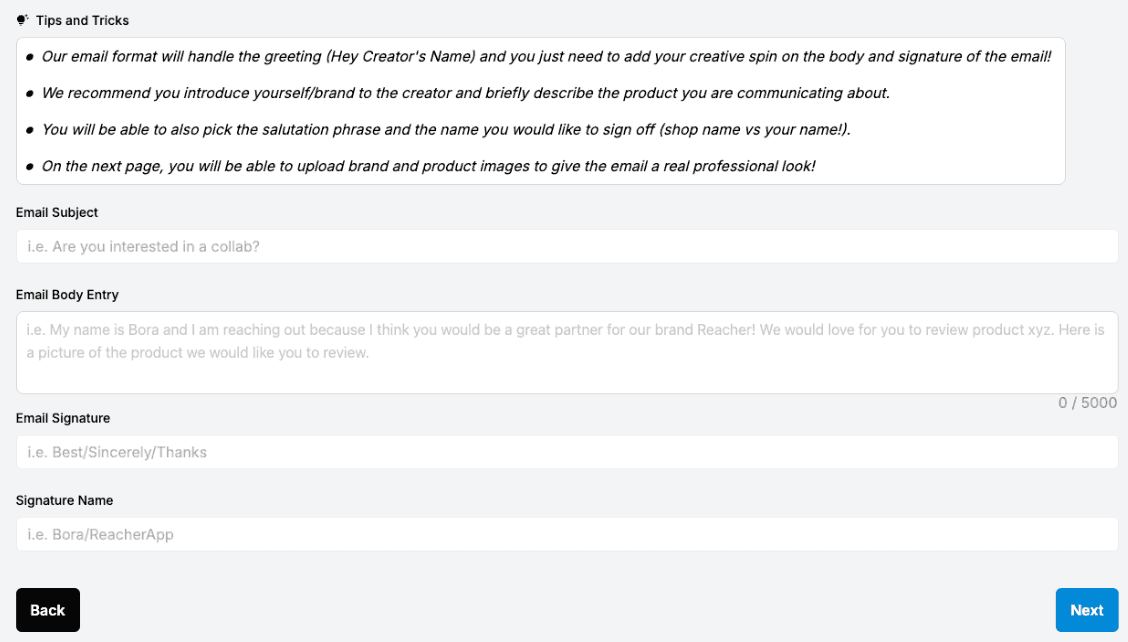
(Optional but recommended) Step 3: Add two images: a brand image (top/bottom of the email) and a product image (between body and signature).
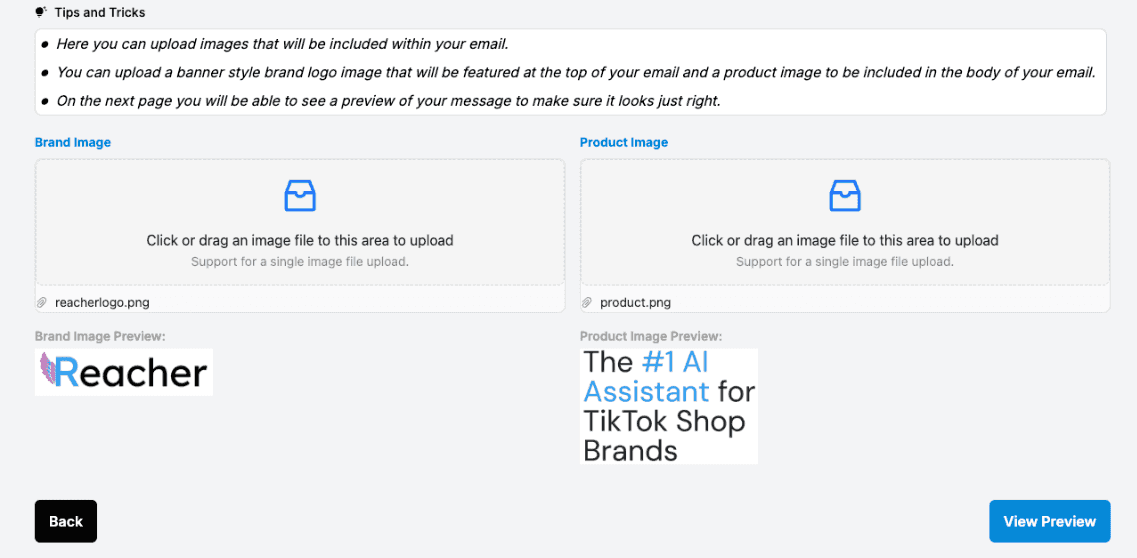
Preview your email before finalizing it—ensuring everything looks just right. Hit Finish and Save to complete the automation.
Managing Automations
There are two buttons to manage your automations:
View/Edit: This will bring up a summary of the automation including the email content, filters and images you selected. If you would like to edit the automation, there is an edit button that will bring up the creation pages again, but this time with the options you have previously selected so you can make the changes you want.
Delete: Just hit the red delete button.
Note: that if you delete an automation, it will be gone forever.
Running Your Automation
In order to run your automation, hit the green Start button and you will see it kickoff. As soon as it starts, you should see the number in the table increment by 1. This signifies that an email was sent! Please note that only one email automation can run at any given time, so in order to start one, you will need to stop all other running automations. Emails are also spaced out by 1 minute so if you refresh the main hub page of email automations after about a minute, the number will have increased by 1 again.
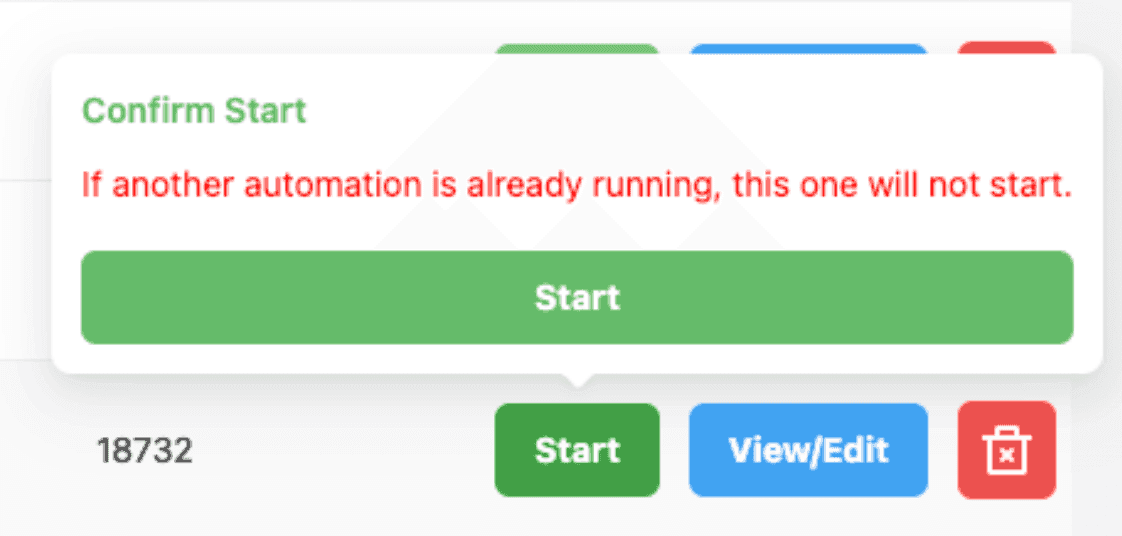
Note: Unlike TikTok native automations that can be scheduled, email automations need to be manually run everyday in the portal.
Monitoring Progress
There are three ways to monitor your automation:
Table of automations: Periodically refreshing the page when an automation is running will show the updated count of emails sent.
Note: This is a count of emails sent by this automation ALL-TIME, not just for that day.
Main dashboard: Just like there is a tab to check the messages sent to creators, you will now see a new tab labeled “Emailed Creators”. Here you will be able to see the name and email of the creator contacted, along with the email automation that it was sent by and the date sent. Hitting the small plus sign will show the content of the email sent. Note: the content shown will only be text, no images. On this dashboard you will be able to filter and sort emails as well. Additionally, you will be able to download an Excel file of all emails sent.
Sent folder: You can also monitor emails to creators via the sent folder in your email inbox.
Best Practices
With email outreach, there are a couple tips and tricks we would like to share with you. The safest way to keep your email healthy is only sending 30-40 emails per day.
However, if you would like to increase your daily output, we do allow you to increase the daily limit of a shop to 1000 emails. If you choose to do so, Reacher does not take responsibility for any issues (banning/spam filtering/blacklisting) your email may have due to using this emailing service.
Your daily limit will always be displayed at the top of the page when in the email automations portion of our portal.

If you choose to change it, you can hit the edit button and enter a new value between 1 and 1000. Be mindful of the messages on this edit screen as changing the limit will not change the limit for any running automation. To be absolutely sure that the limit is used by automations, stop any running automations and then edit the limit.
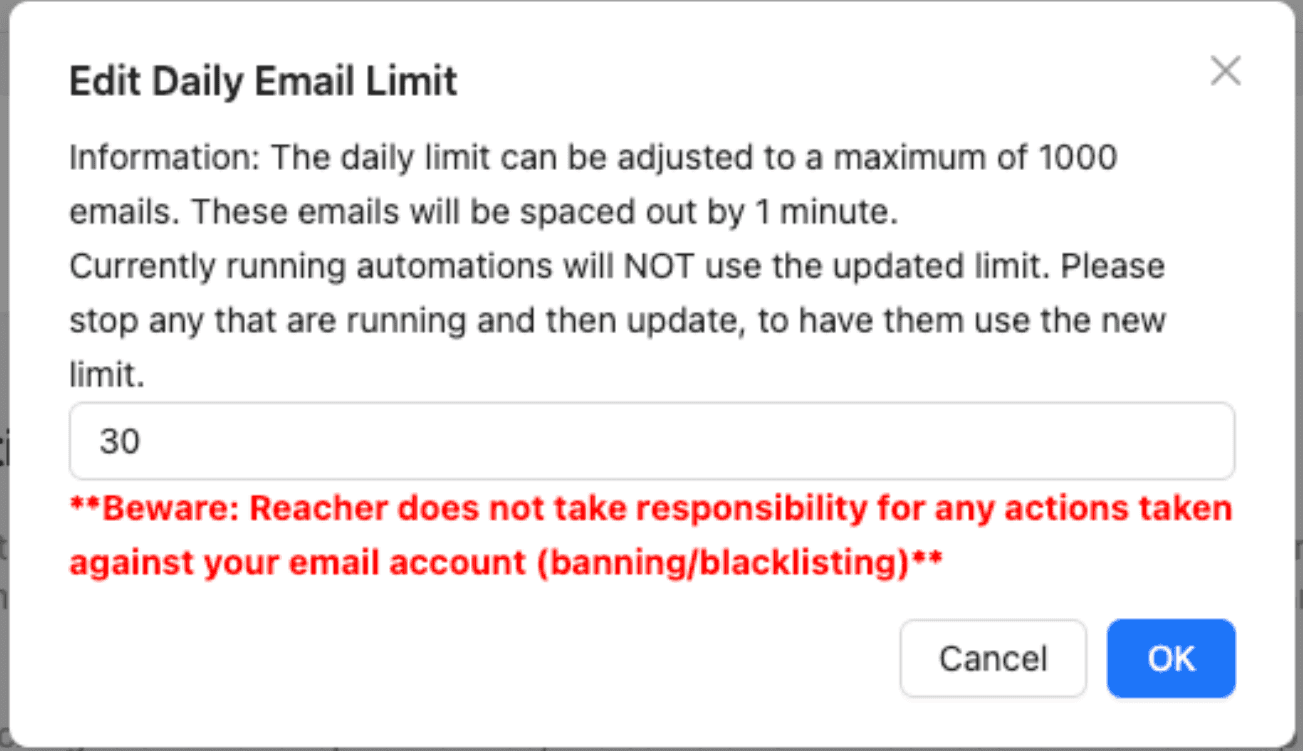
Please be mindful of all text that is present on the main hub of email automations, as it provides important information.
Signing Out and Switching Shops
If you signed in with the wrong email address or want to just sign out from email automations, just hit sign out and you will be redirected to the “Log in with Google” page where you can sign in again. If you have automations running when you hit sign out, they will continue to run.
In the current state, we recommend you use a separate email account for each shop you would like to use email automations for. In this way, email sending and limits are separate and you reduce the risk of having actions taken against your account. As such, when you are done managing/starting automations for one shop, please sign out and then switch to the next shop. As aforementioned, any running automations will continue to run even if you switch shops.
What's Next
We are constantly increasing our database of creator emails. We are additionally working on allowing users to upload a list of creator emails that you would like to specifically email from an automation. Keep requesting features and sending us feedback! Stay tuned for more! Happy Emailing :)